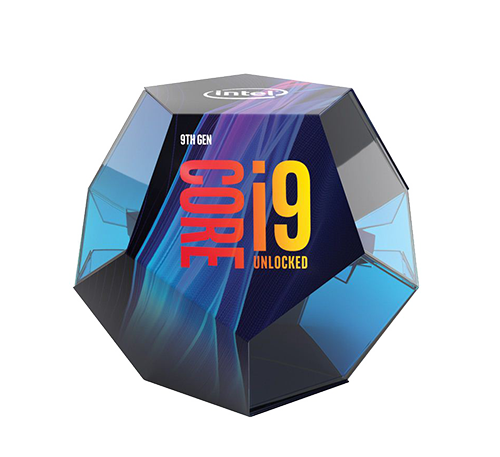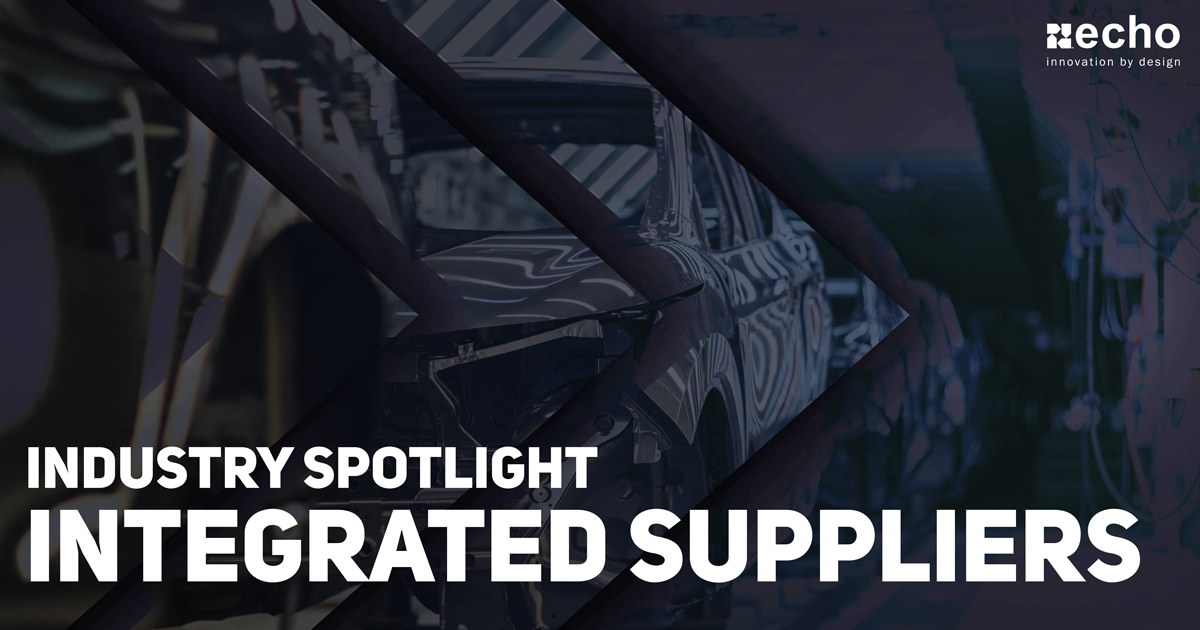Ultimate Desk Tech Setup For CAD Modeling in 2020
-
 By
Lee Lechner
By
Lee Lechner - May 6, 2020

If you're using CAD modeling software, like SolidWorks, on a day-to-day basis, chances are you've run into issues and you're wasting countless hours dealing with them. If you're like me and you love having the latest and greatest tech, you're probably wondering how you can take your desk tech setup to the next level.
Well, you're in luck! Based on my experience of trialing out a variety of different tech, interviews with our engineering team, and countless hours of research, I've put together what I believe is the ultimate tech setup for engineers. This includes everything from what mouse works best all the way to what hardware specs your machine needs to run SolidWorks at its best performance.
Best Mouse - Logitech MX Master 3
Hands down, our favorite option at Echo has been the Logitech MX Master 3. This wireless mouse is highly customizable, and can even be customized with predefined app-specific profiles, such as for SolidWorks.
Some other features we love about this mouse include:
- Excellent battery life and now includes USB-C quick charging
- Works seamlessly on three computers (connect via USB or Bluetooth)
- Ergonomic design is considered one of the best in the industry
Best Keyboard - Razer: Huntsman Elite
There's a ton of options out there for keyboards today. When it comes to CAD modeling, you're going to want an option that gives you the ability to program common repetitive tasks to designated keys. Believe it or not, gaming keyboards make fantastic options for your set-up. One of the highest reviewed keyboards has been the Razer Huntsman Elite keyboard.
This keyboard is highly customizable, even down to the RBG lighting. Personally, I programmed my keyboard with all-white lighting, as it makes it look more like a professional keyboard, rather than a gaming keyboard.
This is a mechanical keyboard that features an optical light sensor, giving you the ability to register keystrokes even faster. While a lot of people love the sound and feel of a mechanical keyboard, it's not always for everyone. Razer gives you the option of also adding sound dampening o-rings if you prefer a quieter sound.
Tip from our Engineers: Be sure to program your keys to do tasks such as saving drawings as PDFs, inserting symbols/notes into drawings, and opening specific folders.
Best Tech Add-On - SpaceMouse Enterprise
This is an ULTIMATE setup. Why would we stop at just a keyboard and mouse? No way. One of our Design Engineers recently added the SpaceMouse Enterprise to his setup and loves it.
This tech improves ergonomics by putting all of the modifier keys, like Tab, Shift, Alt, Ctrl, at your fingertip, giving you built-in functions that work directly with SolidWorks, and pre-programmed SolidWorks functions that auto-update based on what you're doing in SolidWorks.
The SpaceMouse also makes rotating, spinning, pinching, and zooming much more fluid compared to using a mouse. On top of all that, it's got an extremely slick design that will definitely make you stand out in the office.
Best Monitor - BenQ PD2700U 27" 4K Monitor
We chose this designer monitor from BenQ for a variety of reasons. On top of its sleek design and 27" size, this monitor features:
- CAD/CAM Mode - Which accentuates fine details for precise results in SolidWorks, AutoCAD, and other design software
- Eye-care technology that reduces eye fatigue
- DualView Mode - Improves your workflow by showcasing designs in two modes side-by-side without the need for two screens
Setup Recommendation: Based on research and feedback from our team, we feel the best setup is to go dual 27" monitors. This gives you the ability to set up multiple screens to optimize your workflow. Also, be sure to get a mount to free up more desk space.
Recommended PC & Laptop Hardware Specs
CAD modeling software, like SolidWorks, is a very powerful tool. As such, you're going to need a powerful machine to run them without having to worry about slow performance and constant crashes. So, rather than recommending a specific PC or laptop, we're going to show you what we'd recommend looking for in regards to the machine's hardware specifications, specifically for using CAD as a design and visualization tool.
Best Processor/CPU - Intel Core i9 9900K
SolidWorks is single-threaded, meaning that it solves one task at a time. Most SolidWorks users will find that it’s more effective to buy faster processors with fewer cores. With that in mind, you'll want to invest in a turbo boost processor.
We recommend going with the Intel Core i9 9900K. This chip is one of the fastest mainstream processors Intel has made. Turbo boost can also be turned on to improve the performance of one of the cores.
Best Memory/RAM - Corsair Vengeance RGB Pro 32 GB
There's a ton of data that could be used while working in SolidWorks. If your machine runs out of memory, then the load time for your files will increase drastically. Because of this, you need the right amount of RAM (Radom Access Memory).
For an ULTIMATE setup, we recommend at least 32 GB as it's the best way to avoid running out of memory for growing models. Go with 64 GB to take it to an even higher level.
A great option I'd recommend based on reviews would be the Corsair Vengeance RGB Pro 32 GB.
Best Graphics Card/GPU - NVIDIA Quadro RTX 4000 GPU
CAD modeling software, like SolidWorks, requires powerful graphics cards in order to smoothly zoom, pan, rotate, and analyze your models. One important thing to note here is that contrary to popular belief, SolidWorks should NOT be run using a Gaming graphics card as you'll experience frequent graphical glitches and features of the software won't function correctly, if at all.
You'll need a graphics card with a large amount of on-board memory. Our recommendation here is going to be the NVIDIA Quadro RTX 4000 as it makes it much easier to import models and support realistic, physically-based materials, lighting, and environment. This GPU delivers a major graphics performance boost for SolidWorks 2019.
Final Thoughts
Today's technology is beyond amazing, especially when you compare it to where we were 5-10 years ago. The technology I've listed above is based on what I believe will make for an ultimate setup for CAD software users. Be sure to do more research before you make any purchasing decision. There are great posts and YouTube videos to help you figure out what will work best.
If you have any suggestions on improving this post, let me know by sending me a message at my contact information below, and be sure to subscribe for future content!
Let us know if you have any questions or recommendations by contacting us at llechner@echosupply.com